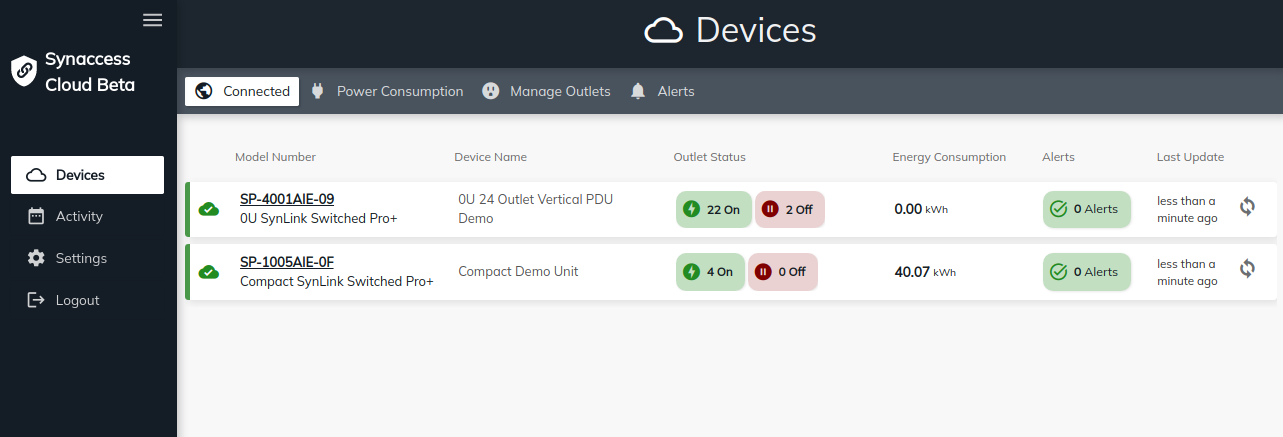Instructions on how to connect SynLink PDUs to Synaccess Cloud
Directly Connect to a SynLink PDU
You will first have to access the PDU's Built-In Web Interface to setup the connection between the PDU and Synaccess Cloud. To access the PDU's web interface, follow Section 3.3 of the Quick Start Guide
How To Pair a SynLink PDU to the Synaccess Cloud
Make sure your SynLink PDU is the most up to date firmware. Contact [email protected] if your device does not have the Cloud option under the Network section.
- If you have not already created a Synaccess Cloud Account, head over to https://cloud.synaccess.com and click Sign Up. You will receive a Verification Email shortly after creating an account. Follow the instructions in the Verification Email.

- Once your account is Activated, log-in to the PDU's Web Interface (as instructed in Directly Connect to a SynLink PDU above) and navigate to Network->Cloud.
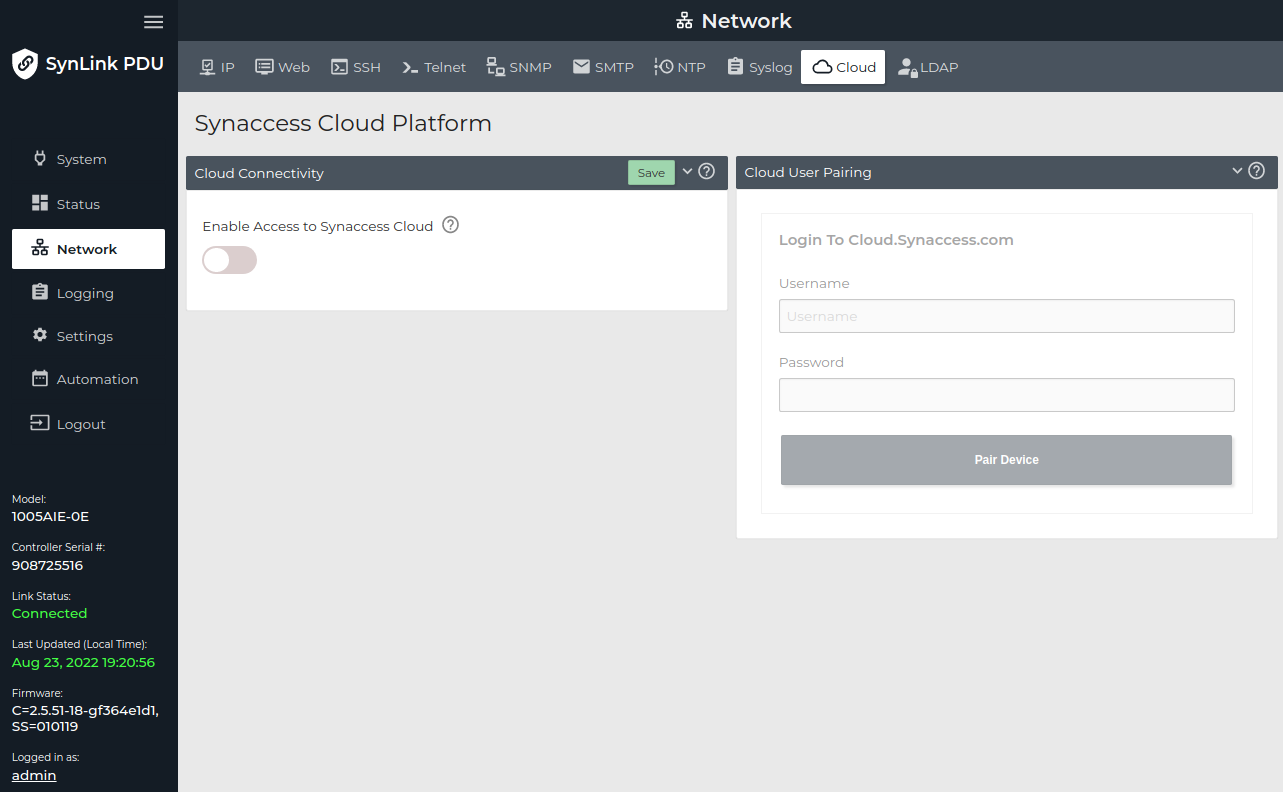
- Toggle the
Enable Access to Synaccess Cloudoption, click Save and Confirm. You should see the Current Cloud Status box show up along with Connection Status information.
Important note: If this is your first time enabling Cloud on your device, it might take a ~10 seconds before the Connection Status reported "Connected". Click "Refresh" to refresh the Connection Status.
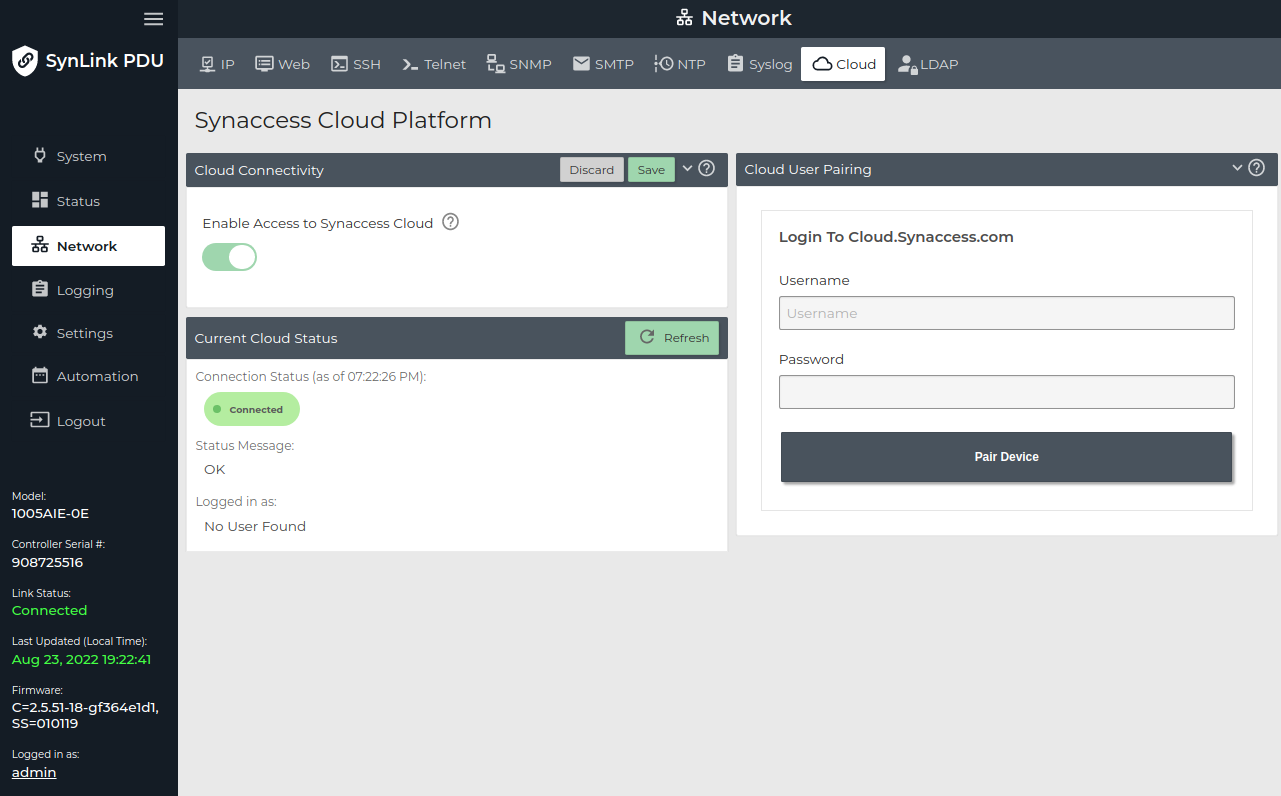
-
If "Connection Status" does not report "Connected" within 10-20 seconds, contact Synaccess Support team to help debug the issue.
-
With the Connection Status set to Connected, type in the Username and Password you used to create the Synaccess Cloud account. Click Pair Device.
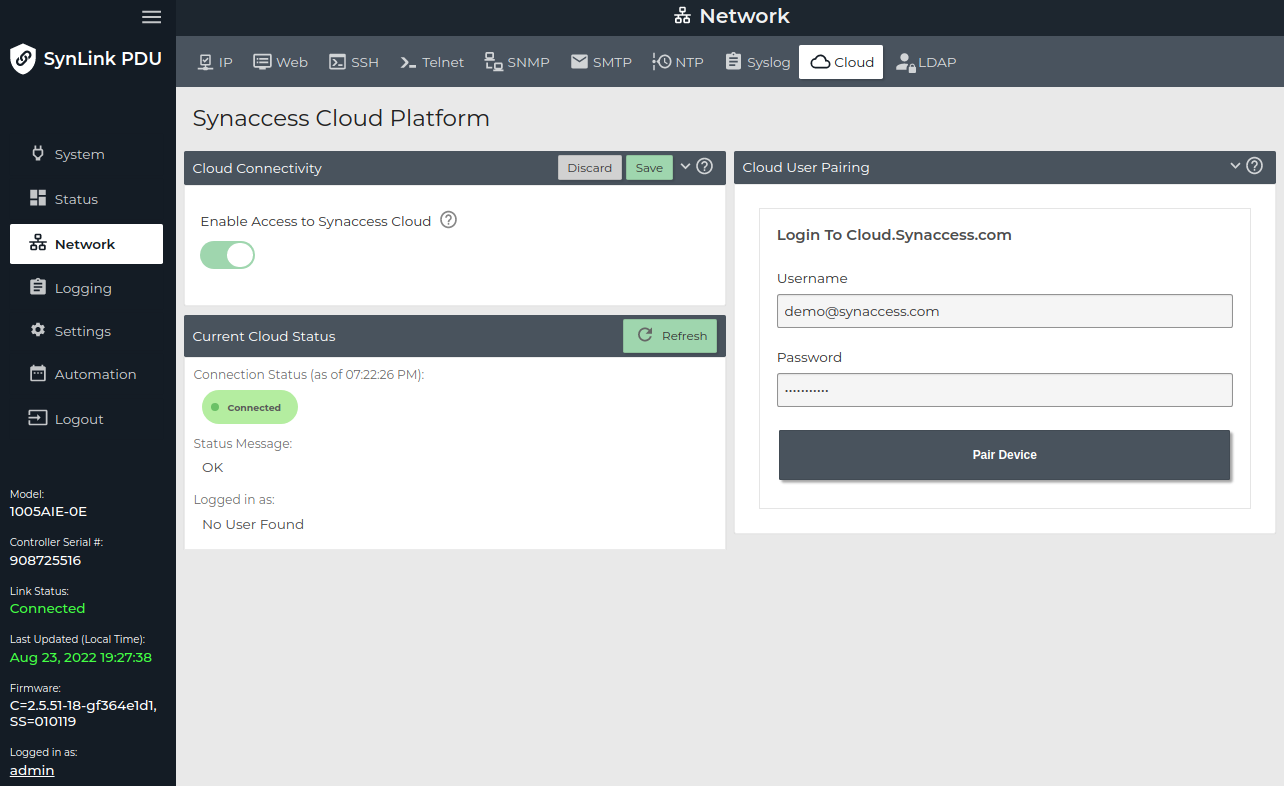
- You should see a Success confirmation if the pairing was successful. If not, make sure your username and password matches the one you used to create the Synaccess Cloud account. Also make sure that your account has been activate.
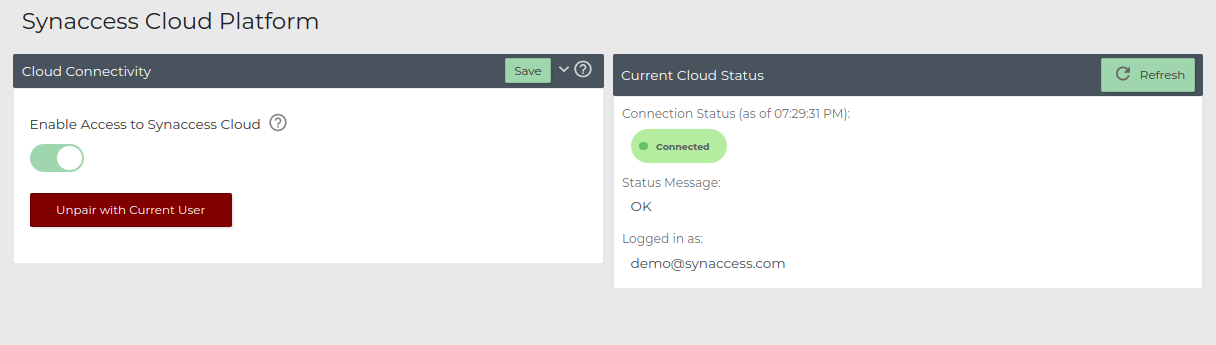
- You should now have access to your PDU via synaccess.cloud.com. No port forwarding required. As long as your PDU has Internet connection, you will have access to your device from anywhere in the world!