Pairing a Smart PDU with Syaccess CMP (Self-Hosted)
This guide walks you through pairing each Smart PDU with your Synaccess CMP deployment.
What you need
- Cloud URL of your deployment
- Example:
https://cmp.yourdomain.com(preferred) orhttp://cmp.internal.local - Know whether you run HTTPS or HTTP.
- Example:
- Cloud admin username and password (created during initial setup).
- PDU IP address that you can reach directly from your workstation.
- Network egress from the PDU to your Cloud URL (port 443 for HTTPS, 80 for HTTP).
- If using HTTPS with a private or non-default CA, have the CA certificate in PEM (
.crt/.pem) ready.
Pairing steps
-
Log in to the PDU
-
Browse to the PDU’s IP (e.g.,
http://10.10.10.25/) and sign in. -
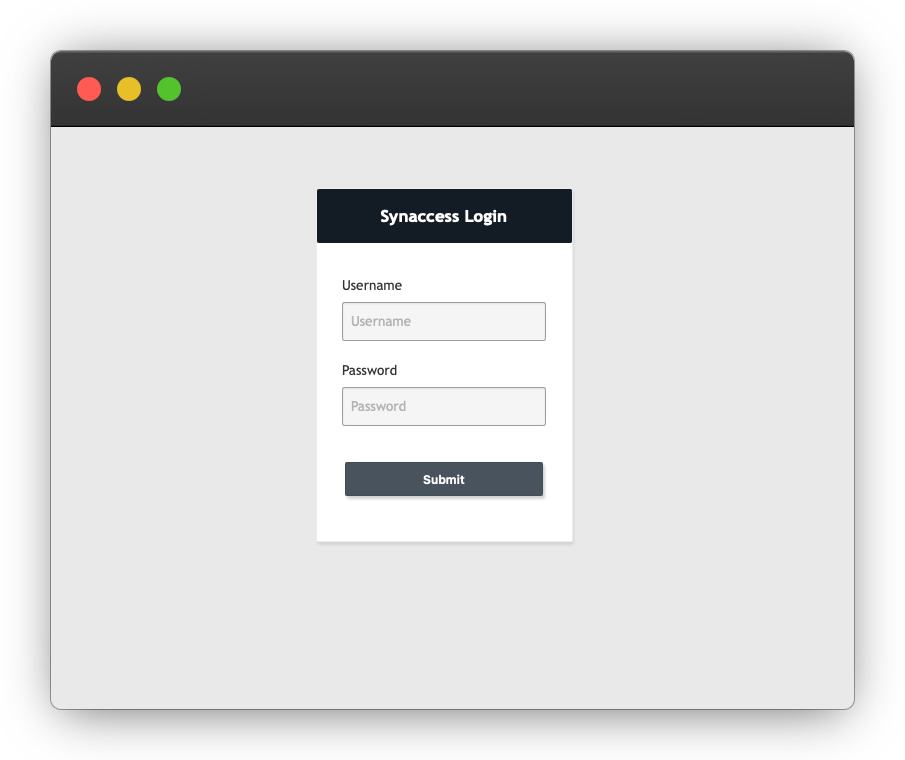
-
-
Open the pairing page
- Go to Network → Self-Hosted.
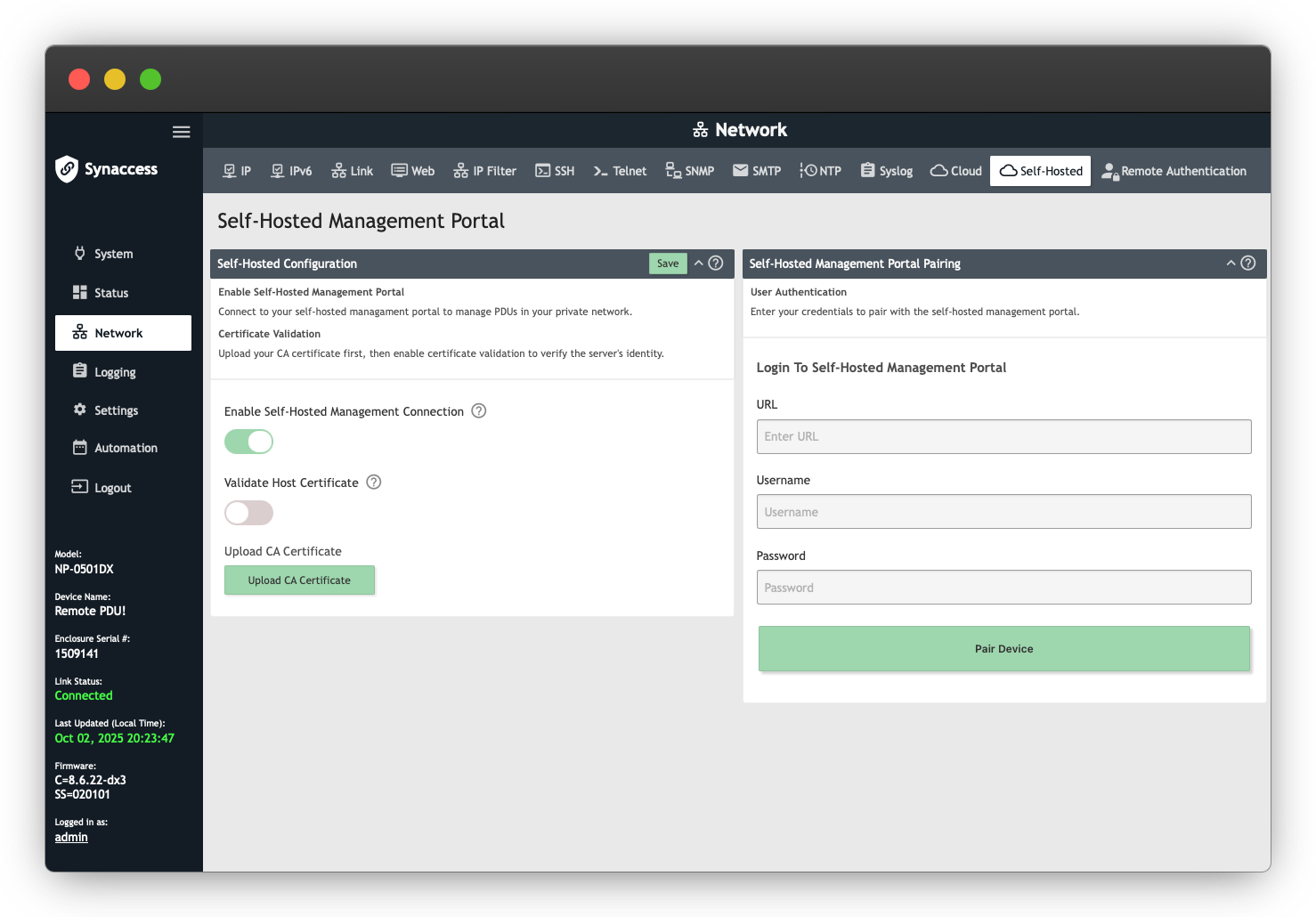
-
Enable the feature
- Toggle Enable Self-Hosted Management Connection → Save.
-
(HTTPS only) Configure certificate trust – recommended
- See “TLS certificate options” below. If you run HTTPS, upload the appropriate CA and enable Validate Host Certificate.
-
Enter your Cloud URL
- In URL, enter your deployment URL exactly (no extra paths).
- Examples:
https://cmp.yourdomain.comhttp://cmp.internal.local:8080(custom port)
- Examples:
- In URL, enter your deployment URL exactly (no extra paths).
-
Enter Cloud credentials
- Username and Password = your Synaccess CMP admin account.
-
Pair
- Click Pair Device and wait for confirmation.
-
Verify in Synaccess CMP
- Sign in to Synaccess CMP → Devices/PDUs. Confirm the PDU appears as online/healthy.

Repeat these steps for each PDU you want to manage.
TLS certificate options in the PDU UI
In Self-Hosted Configuration you’ll see:
-
Validate Host Certificate (toggle) When ON, the PDU verifies TLS for your Cloud URL: issuer trust, certificate expiry, and hostname match. This is the recommended production setting.
-
Upload CA Certificate (button) Lets you add the issuing CA certificate so the PDU can trust your server certificate chain.
Important: Use a hostname in the Cloud URL that matches the certificate’s CN/SAN. Pairing will fail if you use an IP address but your certificate is issued for a DNS name.
Recommended sequence for HTTPS
- Click Upload CA Certificate and select the CA (PEM text or
.crt/.pem). - Toggle Validate Host Certificate ON → Save.
- Enter the
https://URL, username, and password → Pair Device.
Troubleshooting
- “TLS/Certificate” errors
- Ensure Validate Host Certificate is ON only after uploading the correct CA.
- Confirm the hostname in the URL matches the certificate. Avoid IP addresses with hostname-only certs.
- Check device date/time; large clock drift will break TLS.
- Device doesn’t appear in Synaccess CMP
- Verify outbound access from the PDU to your Cloud URL (firewall, proxy, NAT).
- Re-enter credentials; ensure the account is active and has pairing rights.
- Using HTTP works but HTTPS fails
- This indicates a trust or hostname issue—upload the correct CA and use a matching hostname, then re-enable validation.
Summary
- Log in to the PDU → 2) Network → Self-Hosted → 3) Enable and Save →
- (HTTPS) Upload CA and Validate Host Certificate → 5) enter Cloud URL + credentials → 6) Pair Device → 7) verify in Synaccess CMP.
Repeat for every PDU in your fleet.
Updated about 2 months ago