How to Update Firmware on Synaccess PDUs Using the Synaccess CMP
Keeping your Synaccess PDUs updated ensures you have the latest features, performance improvements, and security enhancements. The Synaccess Central Management Portal (CMP) makes it simple to check for and apply firmware updates directly from the web portal.
Prerequisites
Before starting, make sure you have the following:
-
Synaccess Cloud Account with Admin Privilege
Only users with admin rights can perform firmware updates. -
PDU Paired with the Cloud Account
Your PDU must already be paired with your Synaccess Cloud account.
Note:
Cloud initiated firmware updates are only available on certain PDUs with specific firmware versions. The Synaccess Cloud infrastructure automatically determines if a PDU is eligible for update based on its SKU and current firmware.
Steps to Update Firmware
1. Log in to Synaccess Cloud
- Open your browser and go to https://cloud.synaccess.com.
- Enter your credentials and log in to your account.
2. Navigate to the Firmware Page
- From the left-hand menu, select Devices.
- At the top, click the Firmware tab.
- You will see a list of all PDUs registered to your account, along with their firmware status.
Firmware status indicators:
- Up-to-date – The PDU is running the latest firmware.
- Update available – A new firmware version is available for this PDU.
- No release – No firmware updates are currently available for this device.
3. Choose How to Update
You have two options for applying firmware updates:
Option A: Update an Individual PDU
- Locate the PDU in the device list with the status “Update available.”
- Click the Update button next to it.
- Confirm the update when prompted.
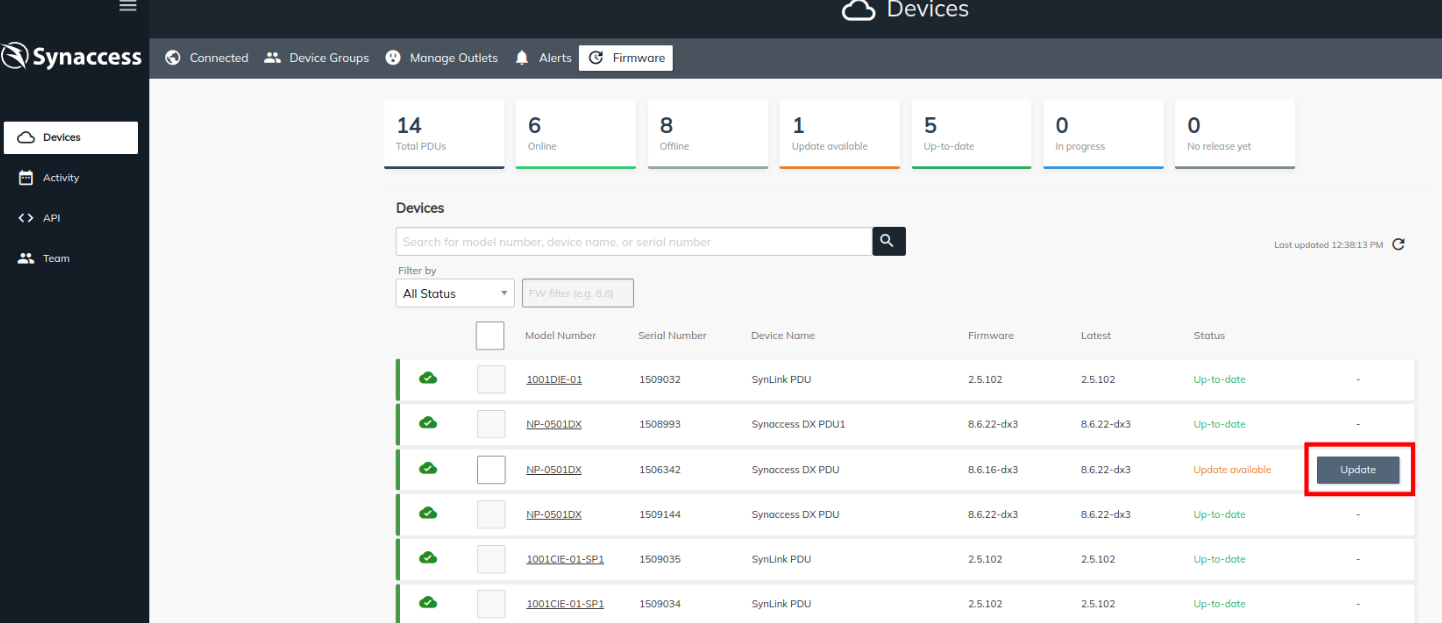
Option B: Update Multiple PDUs at Once
- Select the checkbox next to the PDU(s) you want to update or Select All to select all PDUs eligible for update.
- Important Note: Selecting All will select all PDUs that are eligible for update, including the PDUs in other pages.
- A control panel will appear at the top-right of the screen showing how many devices are selected.
- Click Update Firmware to start updating all selected PDUs simultaneously.
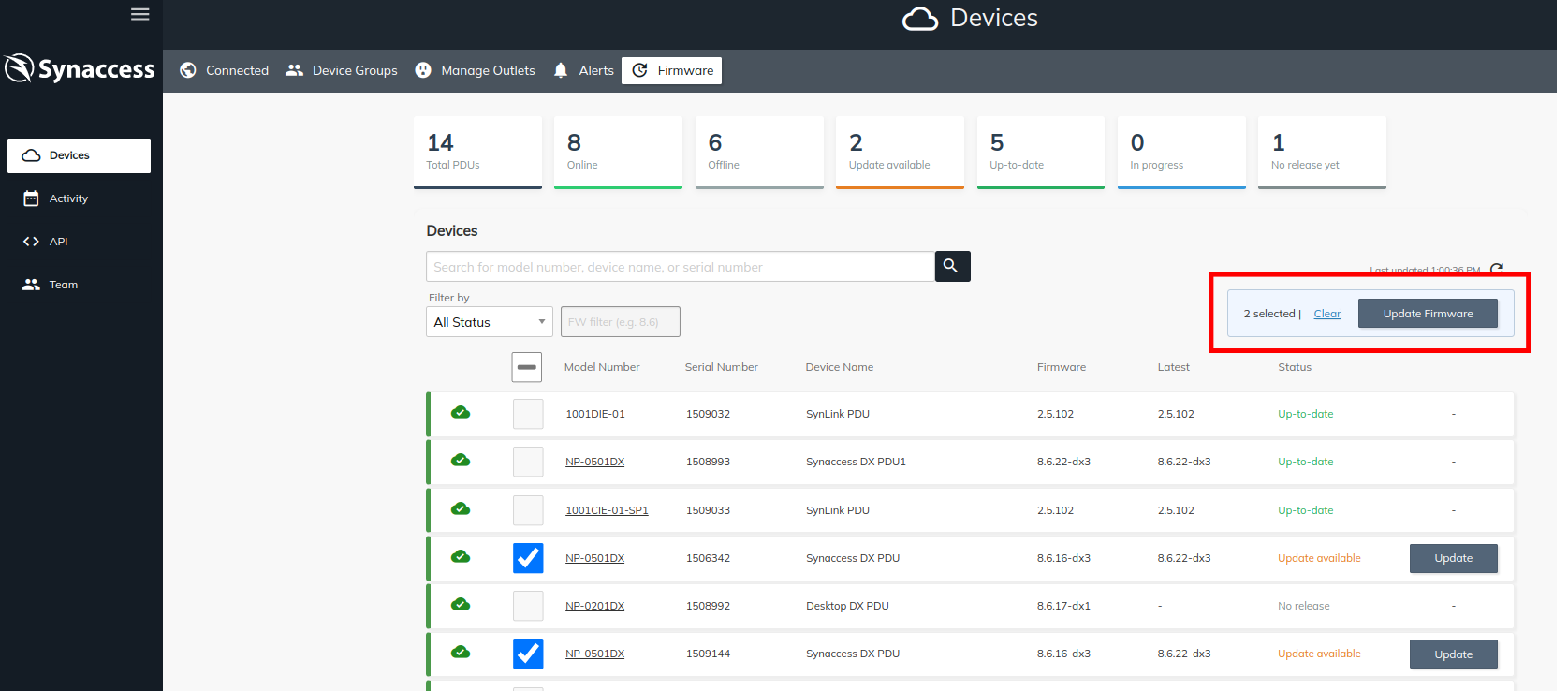
4. Monitor Update Progress
- The update will begin and the Status column will display the progress.
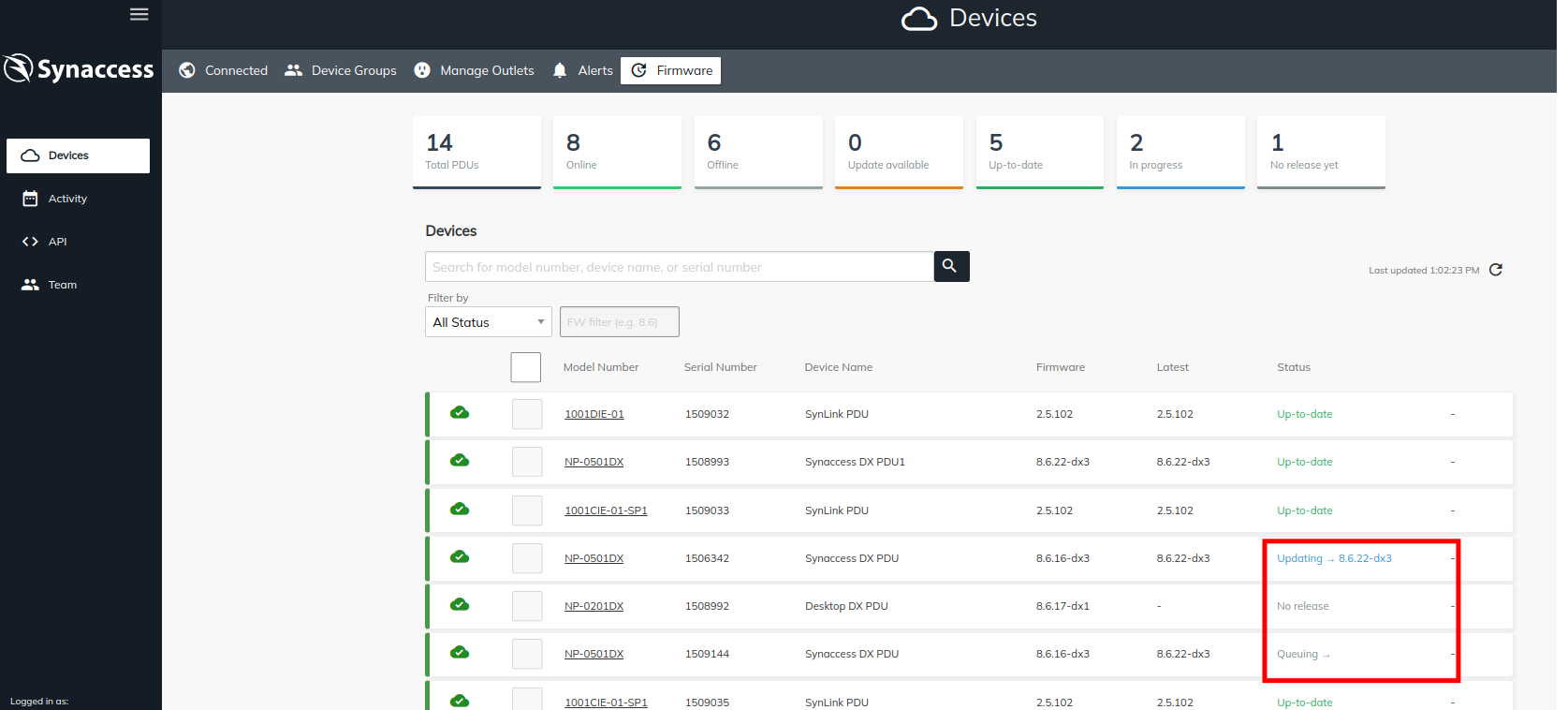
- Once complete, the device status will change to Up-to-date.
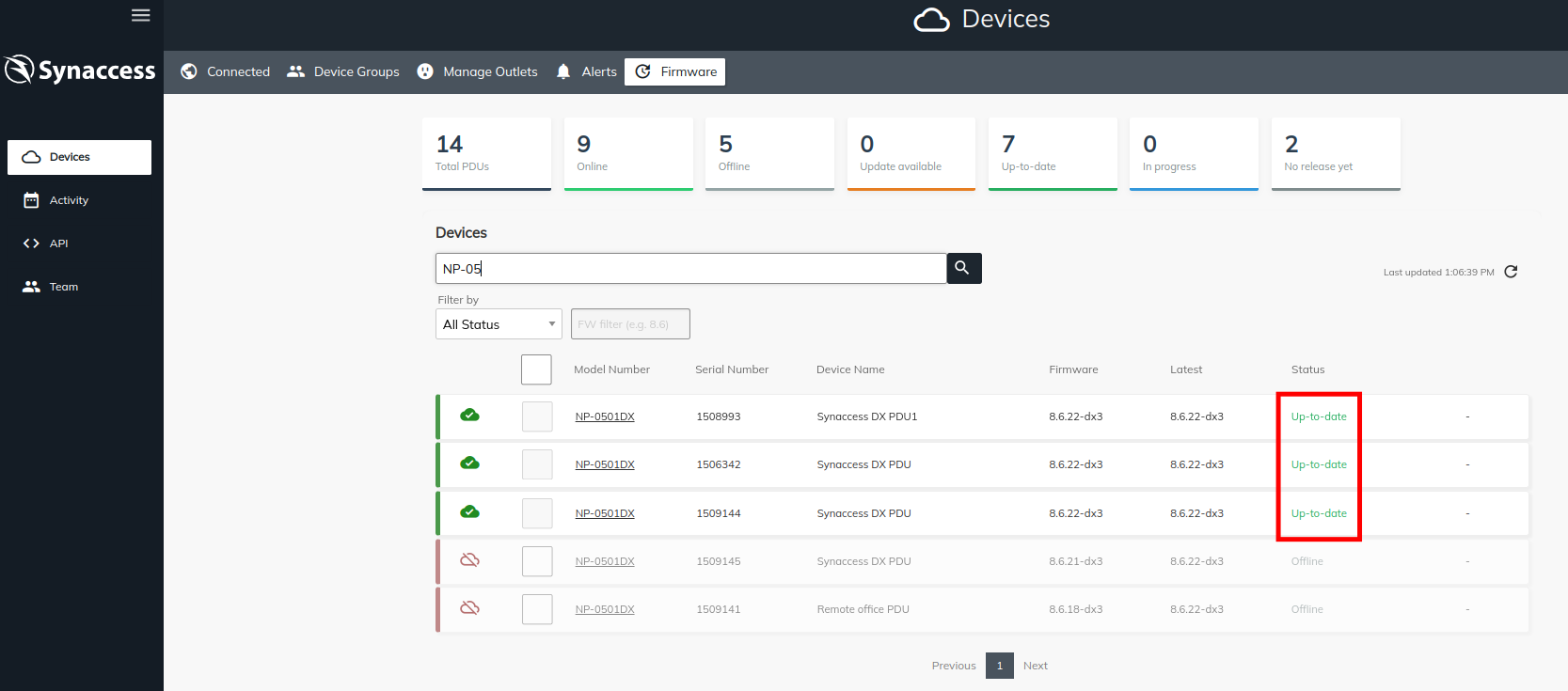
Additional Notes
- The update process may take several minutes depending on the number of devices and network conditions.
- Do not power off or disconnect the PDU during the update.
- If a PDU goes offline during the update, re-check its status after reconnecting to confirm the firmware was successfully applied.
Updated 2 months ago