Device Grouping, Access Control & Role Management Guide
Overview
Use device groups, targeted user assignments, and role-based permissions to deliver a multi-tenant experience. Organize PDUs into logical collections, ensure users see only what they should, and tailor functionality access per role.
1. Organize Devices into Groups
- Navigate to Devices → Device Groups.
- Create or select a device group.
- Add or remove PDUs as needed.
- Use groups to represent departments, customer sub-tenants, or any logical segmentation.
Tip: Device groups simplify assignment to multiple users and roles in a single action.
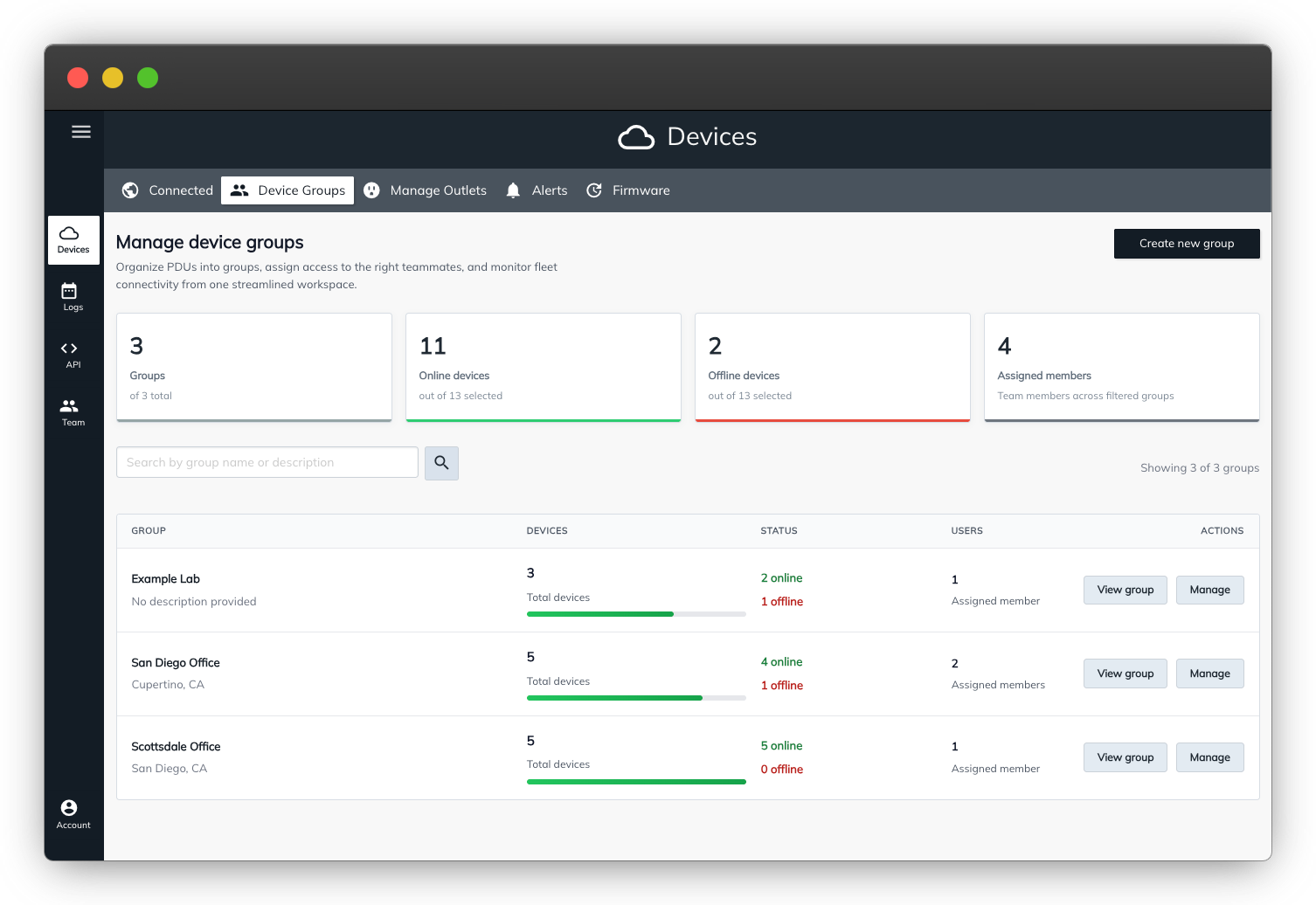
2. Invite and Manage Users
- Go to Team Members to invite organization-wide users.
- Use Group Users to invite users scoped to a specific device group.
- Configure:
- Admin privileges (organization-wide vs. scoped).
- SSO-only access to enforce identity provider requirements.
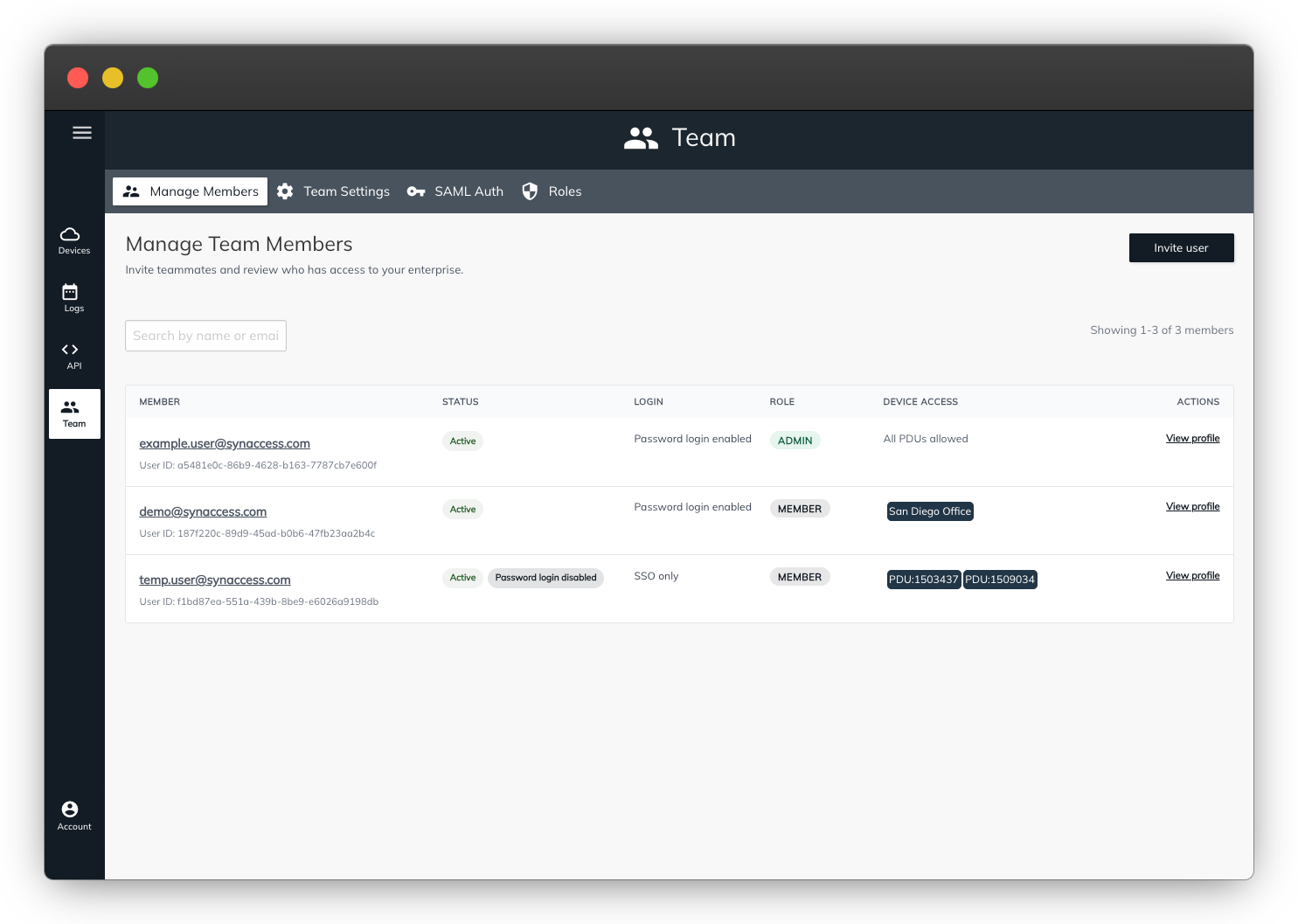
3. Assign Device Access
Individual Users
- Open the user’s profile.
- Assign access to:
- Specific PDUs.
- Entire device groups.
User Groups
- Open the group settings.
- Attach device groups or individual PDUs.
- All members inherit the group’s device access.
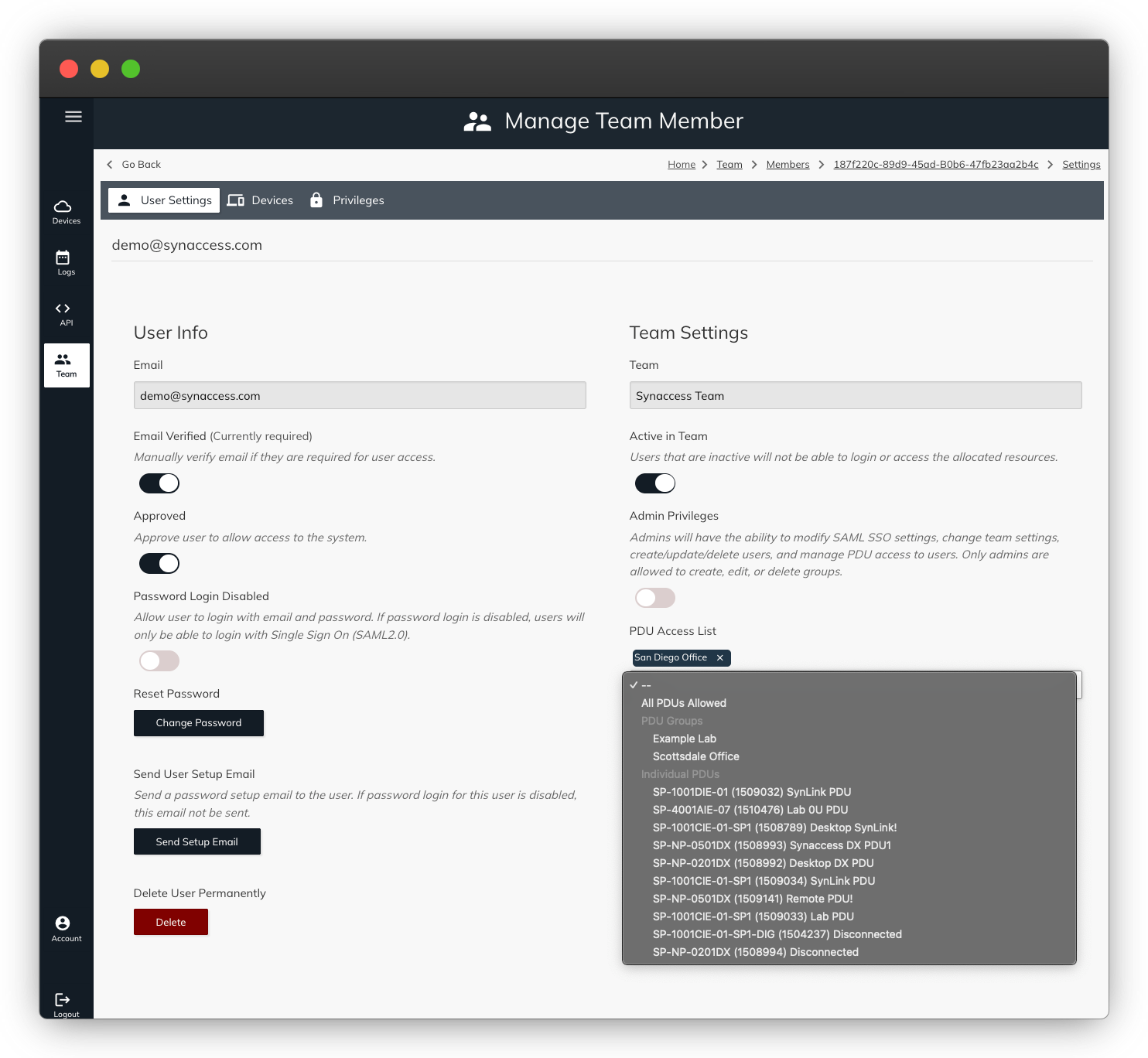
4. Define and Apply Roles
Create or Edit Roles
- Navigate to Roles.
- Review permission options (e.g., view outlet states, toggle outlets, view power metrics, manage settings).
- Create or duplicate a role and toggle permissions to suit the use case.
Assign Roles
- Per User: Attach the role from the user’s profile.
- Per Group: Assign the role at the group level; members inherit it.
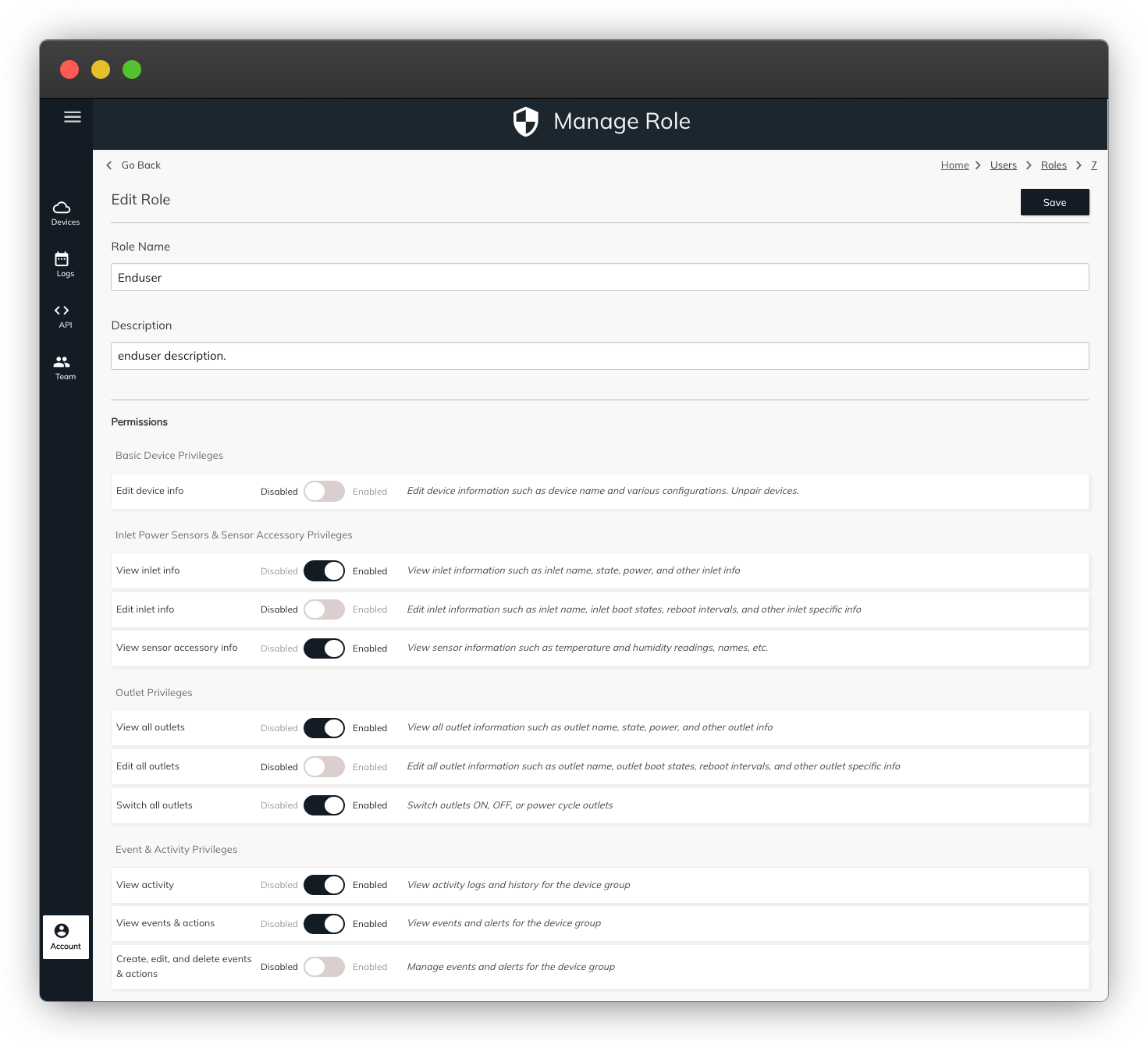
5. Sample Flow: Limited Access User
- Create a Device Group (e.g., “Customer A – East Wing”).
- Add only the PDUs that the customer needs to manage.
- Create a Role (e.g., “Read-Only Power Monitoring”) with permissions to:
- View outlet states and power metrics.
- Restrict outlet switching and configuration changes.
- Invite the customer’s user account:
- Assign them to the “Customer A – East Wing” device group.
- Apply the “Read-Only Power Monitoring” role.
- Result:
- The customer sees only the assigned PDUs and limited controls.
- Admin users retain full visibility and configuration access.
Best Practices
- Use groups liberally: They simplify repetitive assignments and keep access easy to audit.
- Name roles clearly: Align role names with business functions (e.g., “Support Technician,” “Operations Viewer”).
- Review periodically: Audit device groups, user memberships, and roles to ensure least-privilege access.
- Leverage SSO: Enforce SSO-only access for enhanced security and centralized identity management.
Troubleshooting & FAQs
- User can’t see a device: Confirm the device or device group is assigned, and that the role grants view permissions.
- Role changes not taking effect: Reapply the role or sign out/in to refresh permissions.
- Need custom permissions: Duplicate an existing role, adjust the toggles, and assign the new role.
Updated about 1 month ago