Email Notifications for Brownout & Blackout Alerts
This guide explains how to configure your Synaccess PDUS on Synaccess CMP to automatically send email notifications when a power disruption occurs — such as a brownout (low voltage event) or blackout (complete power loss followed by system recovery).
These notifications help you stay aware of power issues affecting connected equipment, even when you’re off-site.
Background & Use Case
Smart PDUs can detect when voltage drops below a safe threshold (brownout) or when they reboot after a complete loss of power (blackout).
By setting up SMTP email notifications, you can be alerted automatically when:
- Voltage drops significantly but power is not completely lost (brownout)
- Power is fully restored after an outage (blackout recovery)
Tip: The “System Power Recovery Event” is the best way to detect a full power loss. When the PDU comes up from a cold boot, it means power was lost completely.
⚙️ Step 1. Configure SMTP Settings
Before the PDU can send emails, you need to configure your SMTP mail server settings for each PDU.
Navigation
- Log into your Synaccess CMP.
- From the sidebar, select Devices.
- Click on the specific device you want to configure.
- Go to Configuration → SMTP.
Fill Out the SMTP Form
| Field | Description | Example |
|---|---|---|
| SMTP Server Address | Your outgoing mail server hostname or IP | smtp.gmail.com |
| SMTP Port | Port used by your mail provider | 465 (SSL) or 587 (TLS) |
| Enable TLS | Toggle On if your mail provider supports TLS | On |
| Authentication Required | Toggle On if your server requires login credentials | On |
| SMTP Username | Your email or mail account username | [email protected] |
| SMTP Password | The password or app-specific key | ••••••• |
Then click Save Changes.
Note:
You’ll need to obtain these details from your IT administrator or mail service provider (e.g., Microsoft 365, Gmail, or your organization’s SMTP relay).
Without valid SMTP credentials, the PDU will not be able to send email notifications.
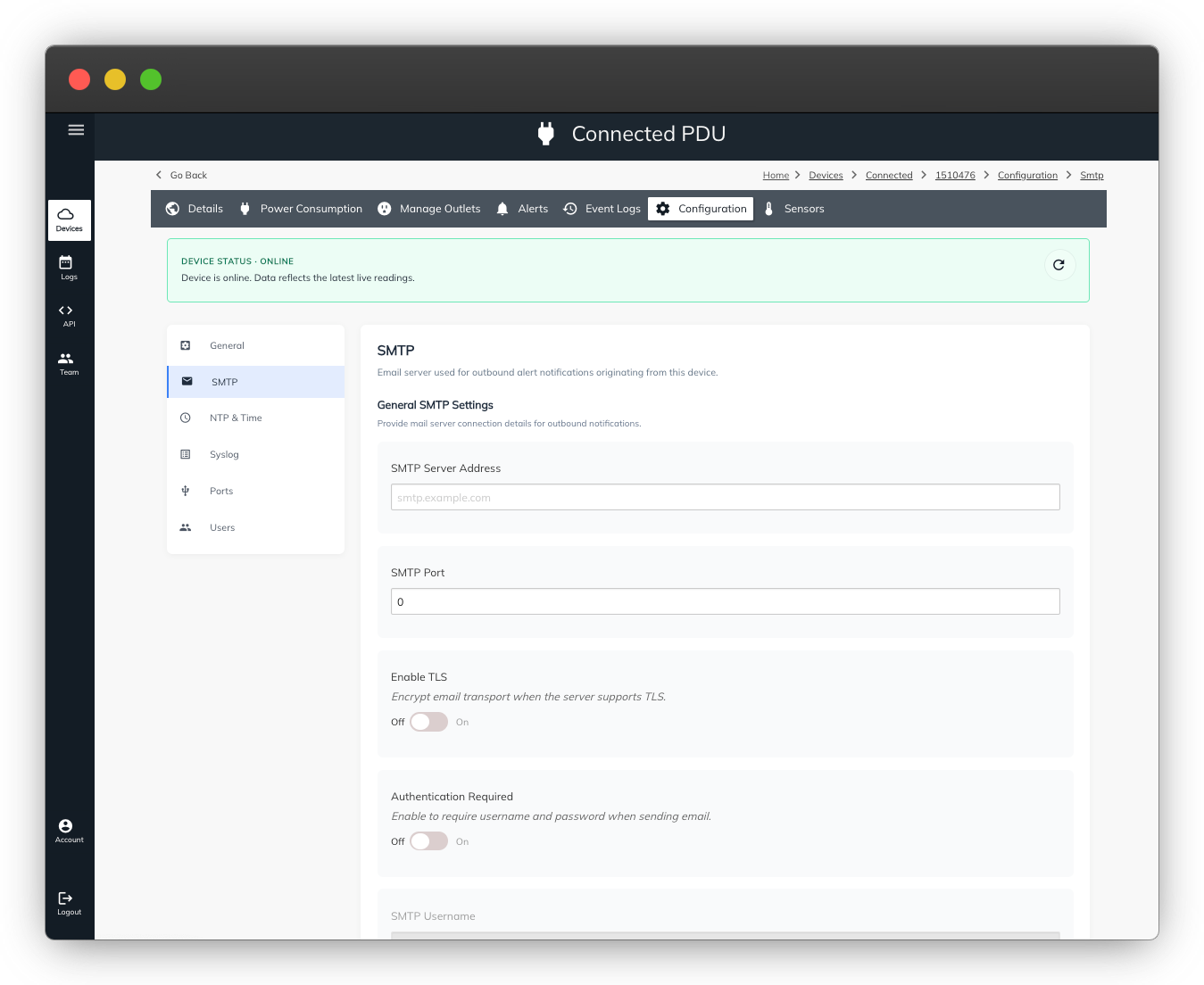
✉️ Step 2. Create an Email Action
Actions define what happens when an event is triggered.
Navigation
- Select your device again in the main list.
- Go to Alerts → Create New Alert.
- Under Add Action, click Create New Action.
Fill Out the Action Form
| Field | Description | Example |
|---|---|---|
| Action Name | A descriptive name for this alert action | Send Email to Admin |
| Action Type | Choose Email Recipient | — |
| Recipient Email Address | Enter the email address to receive alerts | [email protected] |
Click Create to save the action.
Pre-requisite: The SMTP configuration from Step 1 must be completed first.
⚡ Step 3. Create a Brownout Alert (Low Voltage Event)
A brownout occurs when voltage drops below safe operating levels but does not completely power off the PDU.
Navigation
- Go to Alerts → Create New Alert.
- Set up the event as follows:
| Field | Value |
|---|---|
| Event Name | Brownout Detection |
| Event Type | Inlet Min Voltage RMS Threshold |
| Voltage Threshold | ~10% drop from nominal (e.g., 90 V for 100 V nominal or 200 V for 220 V nominal) |
| Action | Select the email action created earlier |
Tip:
SynLink PDUs continue to operate as long as inlet voltage is above ~85 VAC.
This alert helps you catch early voltage dips that might damage sensitive loads or precede a full blackout.
Click Create to save this alert.
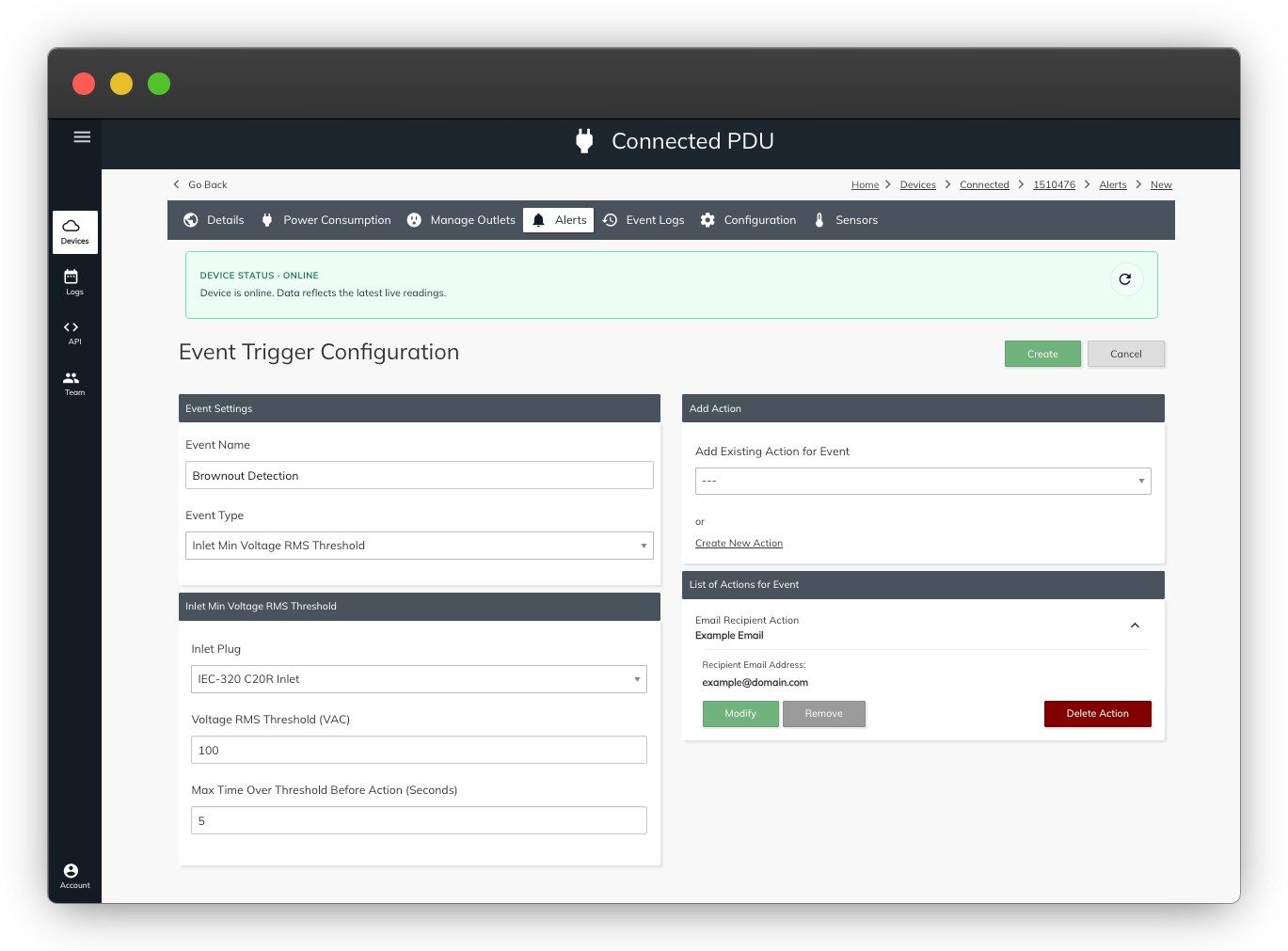
🔌 Step 4. Create a Blackout Recovery Alert
A blackout can be detected when the PDU boots up from a power loss. The event to use is System Power Recovery Event.
Navigation
- Go to Alerts → Create New Alert again.
- Configure as follows:
| Field | Value |
|---|---|
| Event Name | Power Recovery Notification |
| Event Type | System Power Recovery Event |
| Bank | Bank 1 (or any available bank) |
| Action | Select your previously created email action |
Click Create to save.
This alert will send you an email whenever the PDU has powered back up — a clear indicator that a power outage occurred and the device just recovered.
✅ Verification
- Test your SMTP configuration by triggering a manual event or using a test action.
- Ensure your email provider is not blocking the outgoing messages (check spam or security filters).
- Optionally, create alerts for additional events like:
- Overcurrent on inlet
- Temperature thresholds
🧾 Summary
| Event Type | Use Case | Example Name | Action |
|---|---|---|---|
| Inlet Min Voltage RMS Threshold | Detect brownouts (low voltage) | Brownout Detection | Send email |
| System Power Recovery Event | Detect power restoration after blackout | Power Recovery Notification | Send email |
Result:
You’ll now receive automatic email notifications anytime your PDU detects a brownout or power restoration, giving you real-time awareness of power quality events across your environment.
Updated about 2 months ago